It seems that many companies are facing challenges unique to work-from-home situations.
Main Challenges of Remote Work are Visualization and Information-sharing
Our survey, which covered 400 companies, found that many, regardless of size, are working remotely at least one or two days a week.
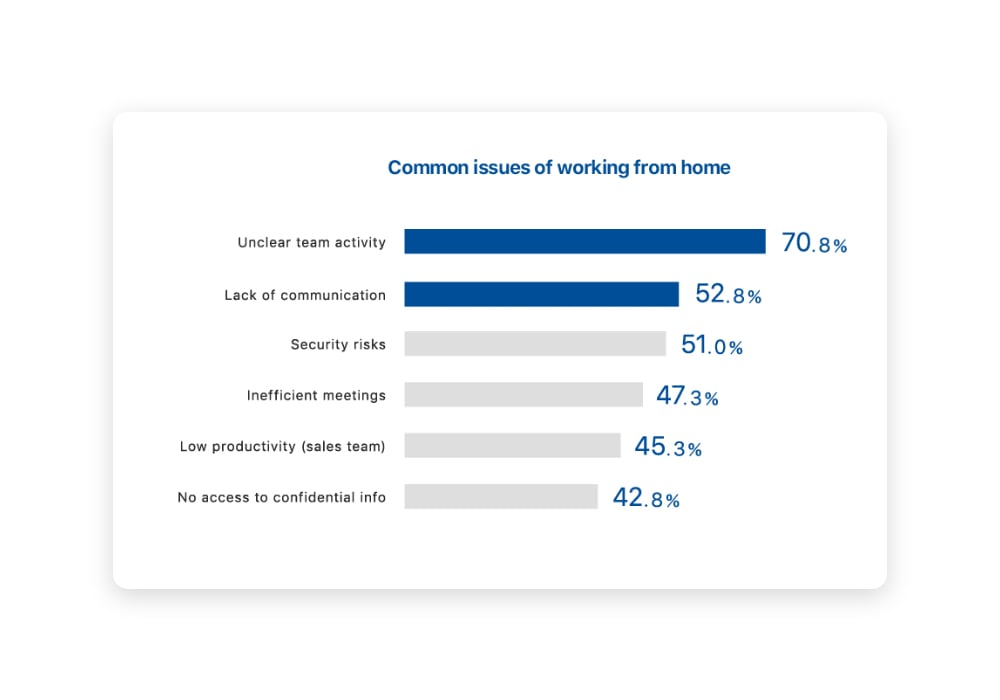
Reference (Japanese)
Many companies are facing difficulties in having clarity of activities of team members who need to be managed, and key information not being shared sufficiently among team members in an efficient manner.
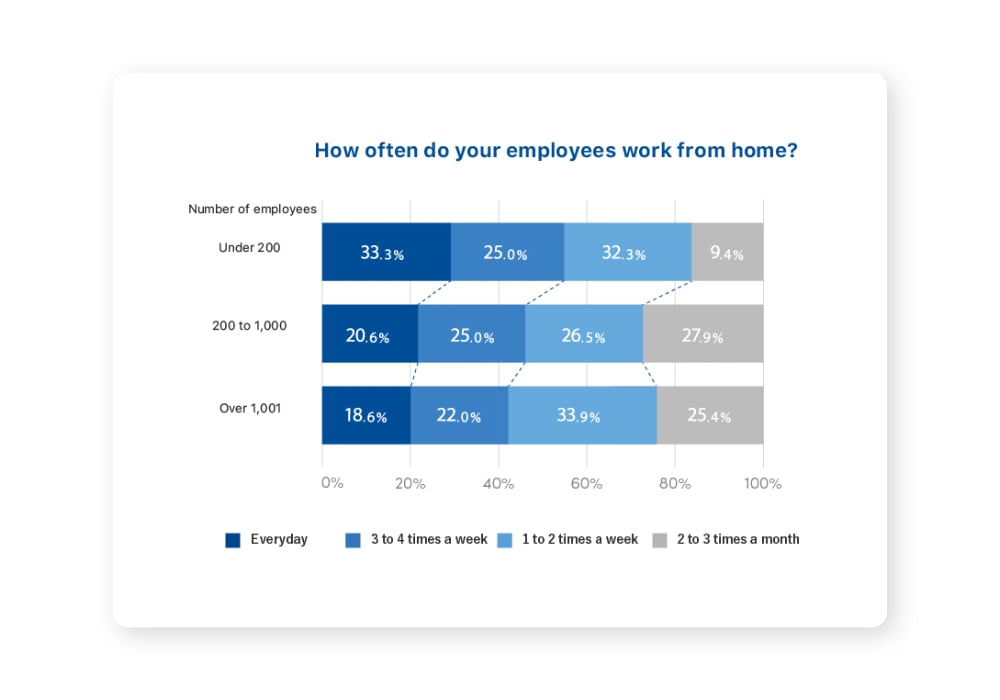
Reference (Japanese)
Communication is the key to maintaining a sense of unity and increasing productivity, even during remote work arrangements.
In this article, we will introduce what features in Sansan you can use to visualize members' activities and share information effectively.
1. Visualize members' activities
Always acknowledge your colleague’s encounters
Virtual Cards
Virtual Cards allow people to send each other business card information online. This allows you to continually build your contact database even in a remote work situation, and keep a record of who met with whom, when, and what transpired in the meetings.
By searching for business cards owned by members, you can check the contact information of business partners. If you haven't already, set up Virtual Cards for everyone here.
Colleague Updates
Here, you will be notified of other users in your company who have exchanged business cards with the same people (or same companies) as you.
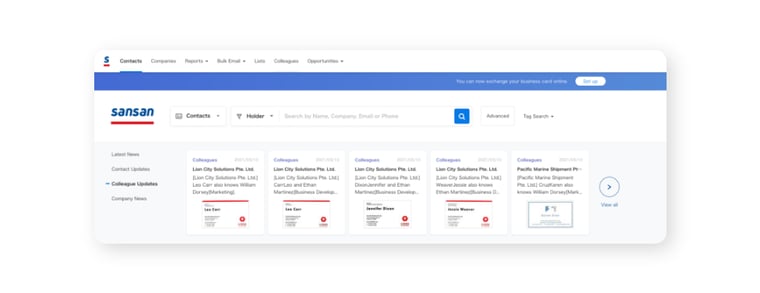
Learn more here.
See what kind of agreements were made
Reports
This function allows you to keep a history of contacts (interviews, phone calls, emails) with people whom you have exchanged business cards with.
When you call or send an email from Sansan, the history is automatically saved. In addition, by having members record details of their meetings with business partners, you can keep track of each member's movements and next actions.
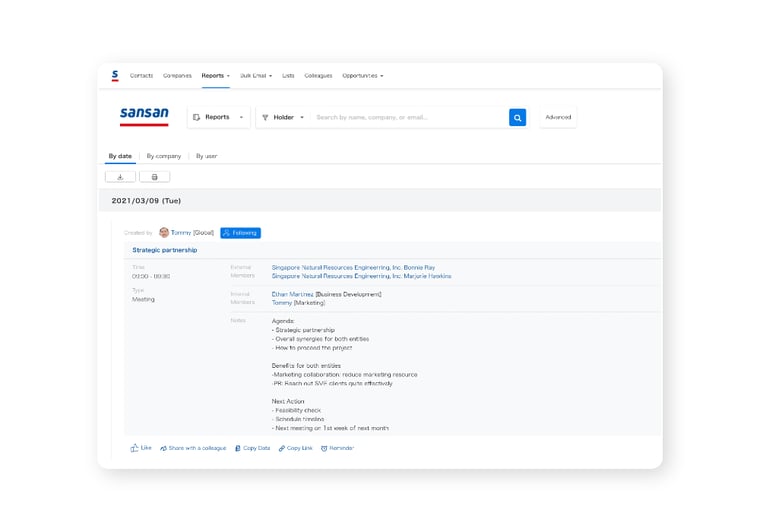
Follow colleagues
When you follow a colleague, you can receive reports they’ve created through email the next morning. Not only can you check the content of the meeting, but you can also provide feedback by reacting or commenting on it.
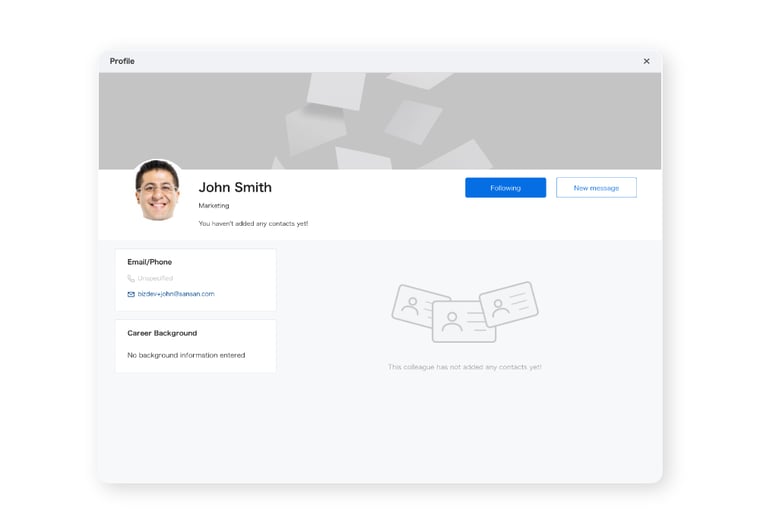
2. Share information seamlessly
Collaborate with colleagues
This is an effective feature to promote communication and improve productivity within the company. By enabling the internal call setting, you can easily call members with just one tap from the Mobile App.
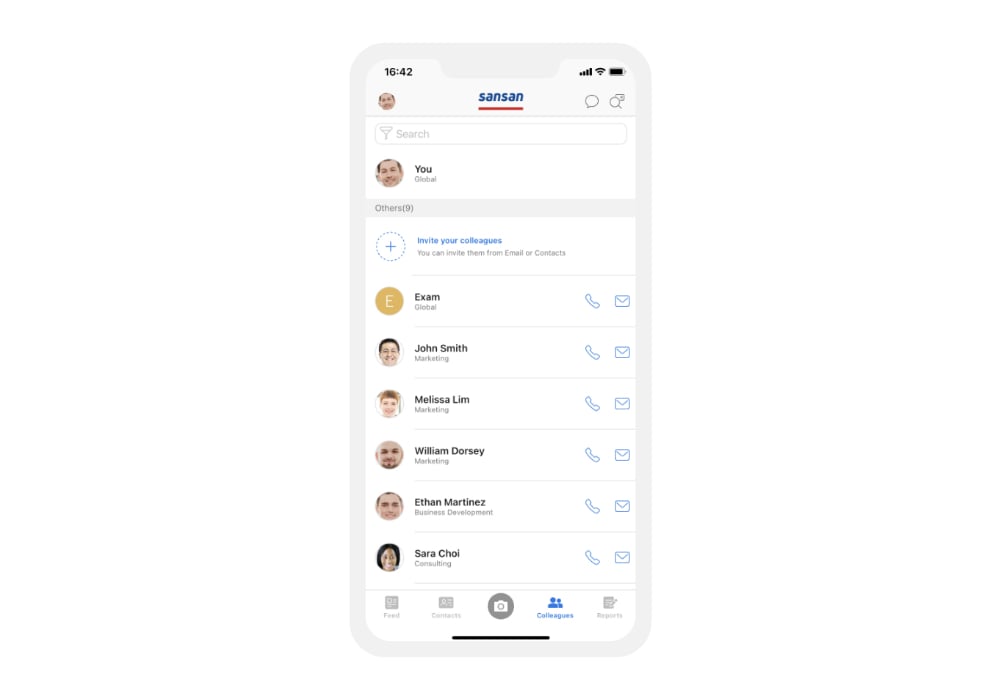
To make a call to a colleague, the admin needs to configure the settings.
- Go to Admin settings, then Call settings.
- Enable calling and save.
Messages
This function allows you to easily communicate with multiple internal members. This is effective for communication across divisions or projects.
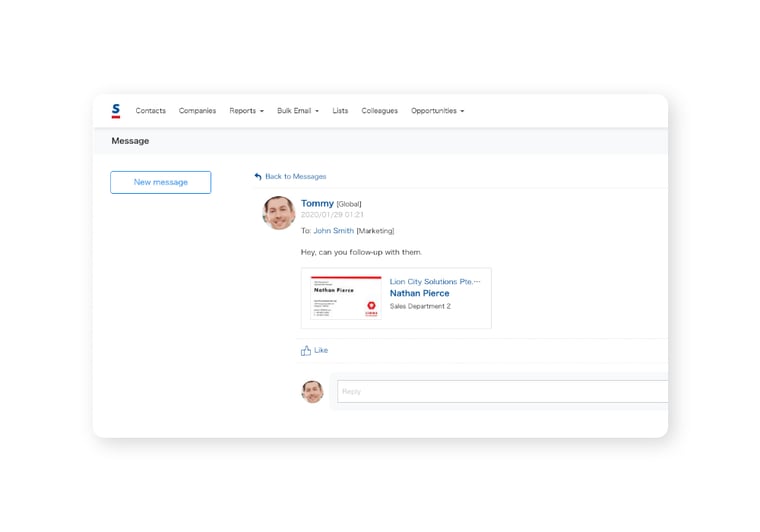
Visualize members' movements for smooth communication
When working remotely, communication tends to be lacking, mainly through online meetings and text messages. Even in such a situation, smooth communication can still be achieved by keeping track of members' movements and sharing information effectively.
Keep these tips in mind for working in remote locations, and increase productivity even in remote work situations!
