When your hands are full of different stakeholders, you may forget to catch up on past touchpoints and key insights of the company or key person you intend to approach.
Without acknowledging current connections and past exchanges with them, a loss of trust in you, and possibly with your company is a danger all too real.
To avoid this, always create a report after an appointment to capture key points while your memory is still fresh, and equip yourself with insights from past reports before an important meeting.
With the Mobile App, you can easily create and view appointments on-the-go with the Reports function.
How to create a report
- Tap on ‘Reports’ then 'New report'.
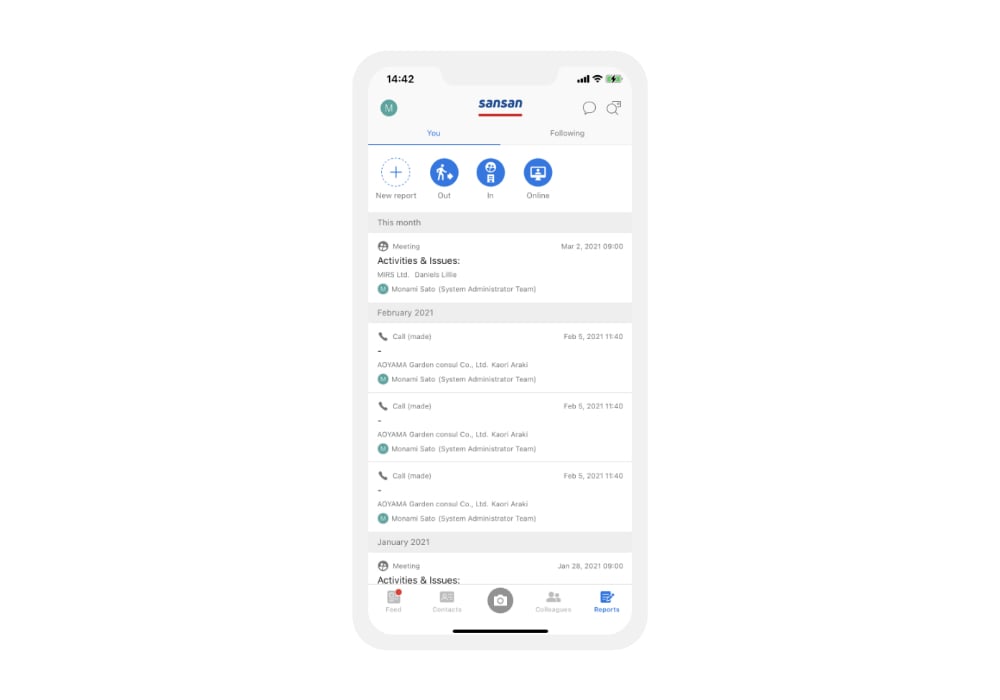
- Enter the details of the meeting and save.
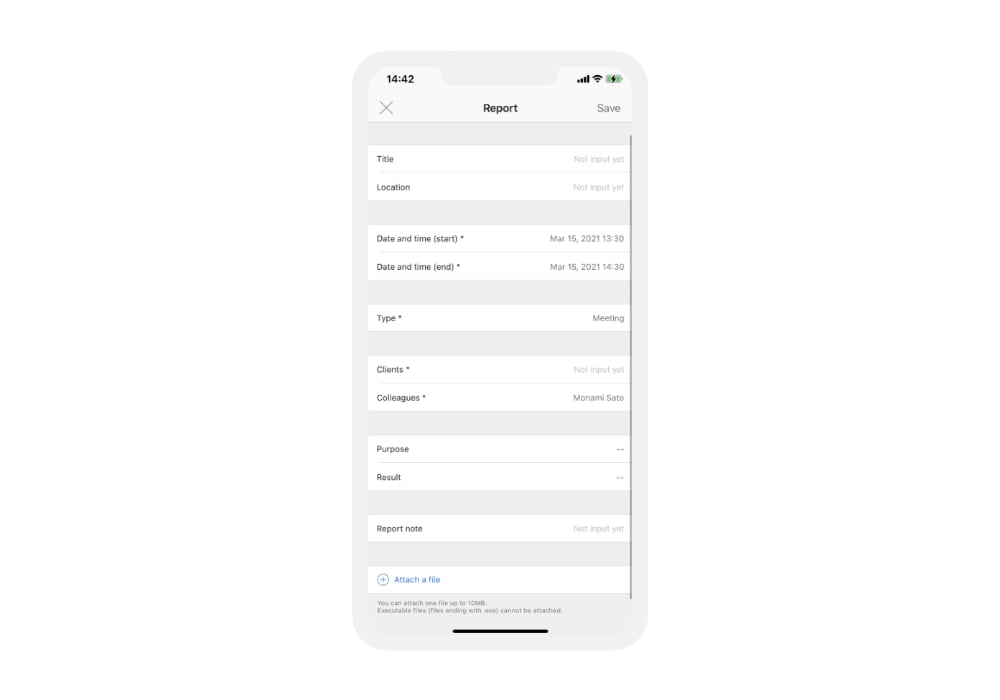
You can add basic information such as
- Date and time
- Type
- Location
- Internal and external attendees
- Purpose
- Result
- Notes
As for notes, you may select a template you’ve made in the Web App to quickly fill in the details.
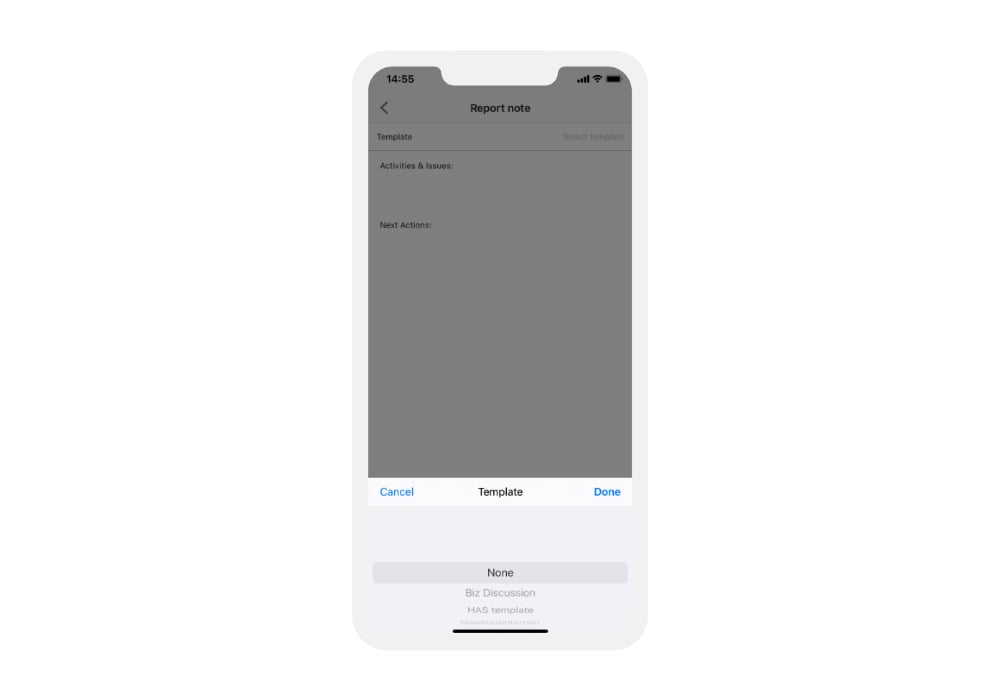
You can also simply click on ‘In’ ‘Out’ or ‘Online’ here to quickly specify the type of encounter.
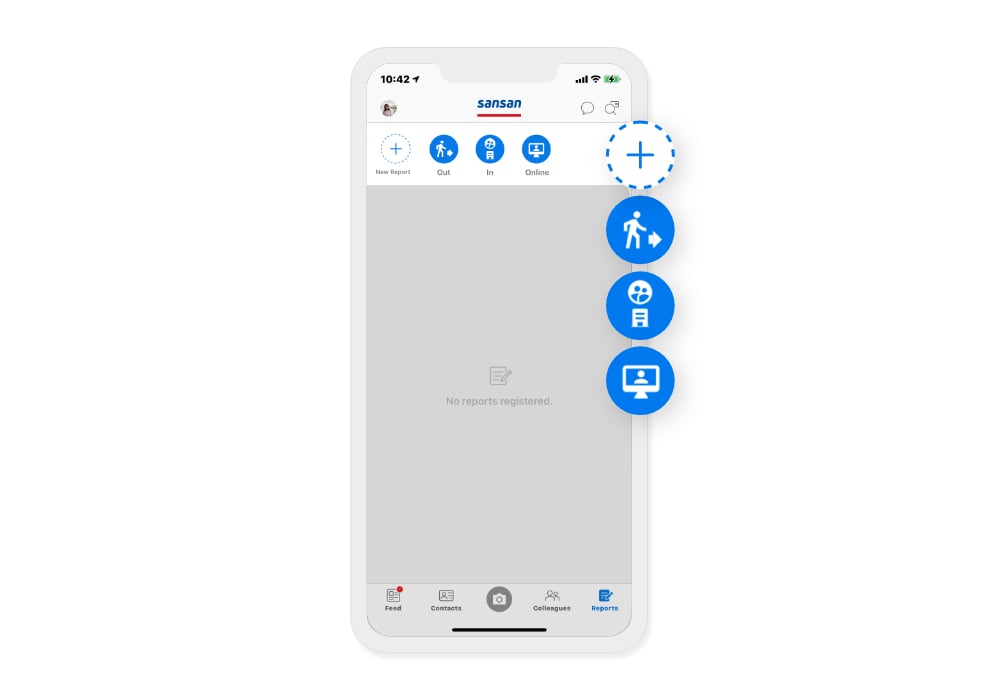
Create a report instantly
When you scan a business card with the Mobile App, toggle ‘Create report after uploading’ to directly open up the report screen after uploading it.
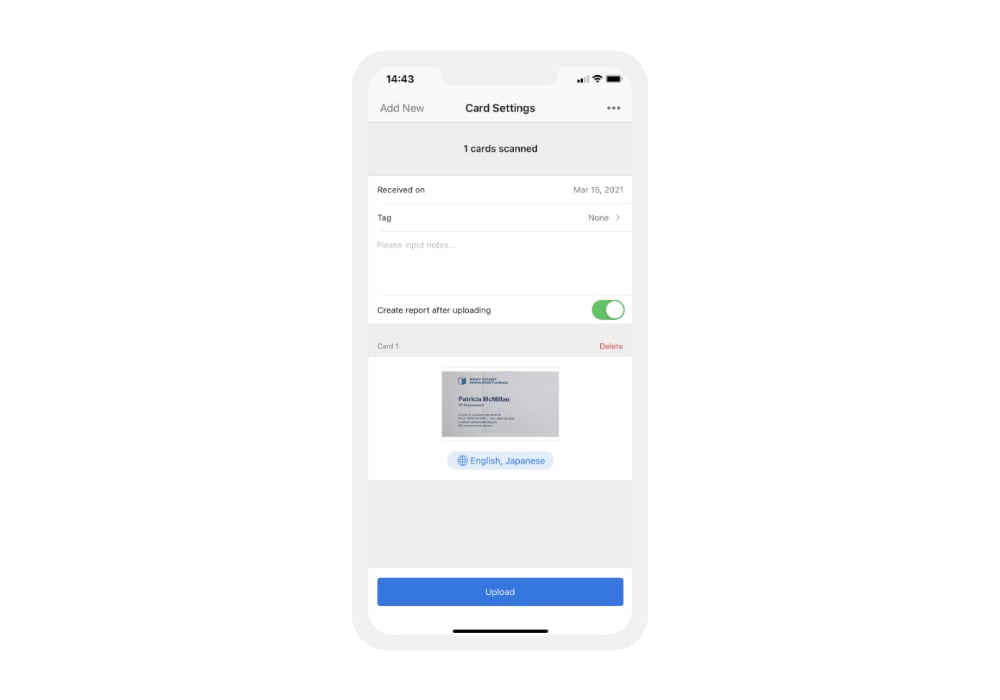
How to view reports
You can easily view reports of colleagues and companies from their details screen. Also, follow colleagues to be notified of their reports every morning.
Make the most of those few minutes on-the-go
Improve your productivity by filling in and viewing meeting notes when you’re waiting for a person to join a meeting, or waiting on something.
