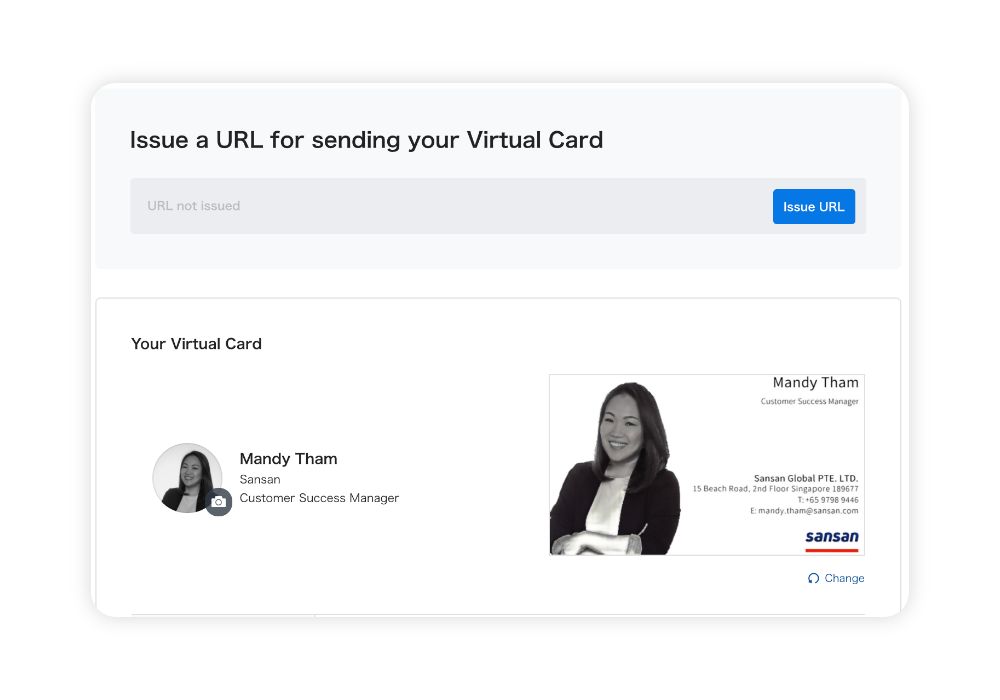Virtual Cards are an attractive bridge between the classic and the new. We continue to add features to them so you can use them in remote, hybrid, and in-person business.
If you haven't set your Virtual Card up yet, click here to access Sansan and get going.
Following are two recommended settings to enrich your use of Virtual Cards and make it easier to exchange them with new business connections.
-
Set a profile photo
Stay fresh in their memory by setting a photo of yourself along with your Virtual Card.
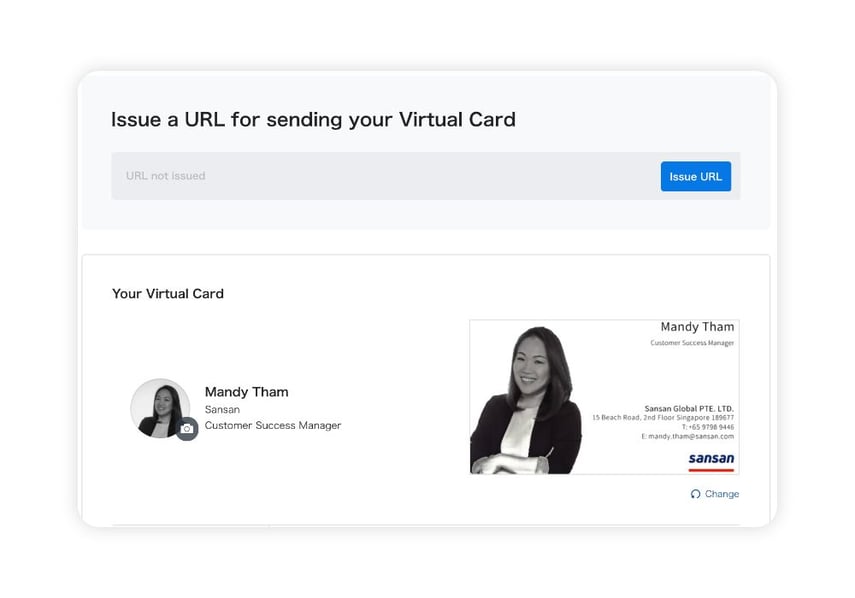
This is what the other person will see.
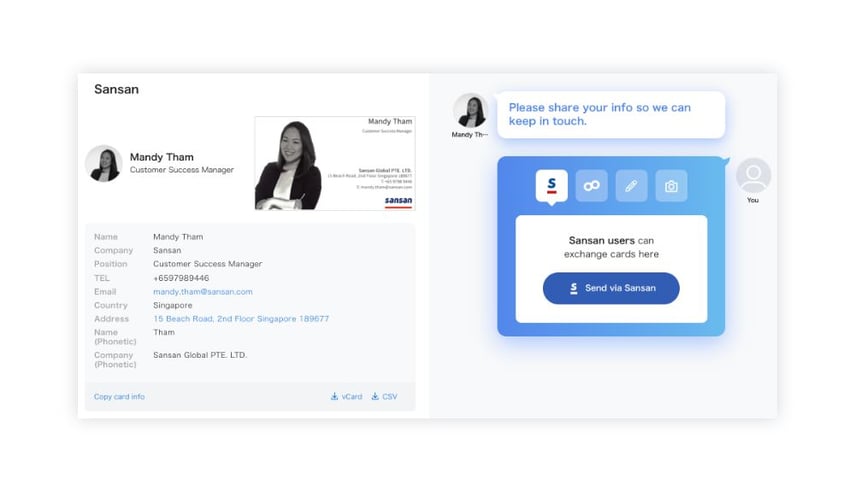
-
Control the expiration for your Virtual Card URL
You can set the usage period and access limit for your Virtual Card. Or leave it accessible all the time.
Usage period
Choose from: None, 24 hours, 3 days, 7 days, 30 days
Access limit
Choose from: None, 10 times, 30 times, 50 times
Some companies wish to limit the access period, but we recommend choosing “None” for both. That way, once your URL is passed around, it will always be accessible.
Never miss an online opportunity
Virtual Cards share your accurate contact info and let you acquire leads and prospects online, such as in webinars, online conferences, and online networking events.
Set yours up in advance, and double-check your settings occasionally, so that everything’s just how you need it.
Whether you’re just starting to use Virtual Cards or you use them actively, check your settings here to be sure you’re always ready.
If you’re an admin, go here to check the company-wide settings.